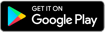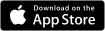Online Banking
Fast, safe and convenient access to your accounts 24x7
What can I do with online banking?
You can manage your bank accounts, move money, and take care of all your day to day banking, including:
- View current balances of your accounts
- View Overdraft limits and Loan account details
- Check your recent transactions and statements
- Know if a cheque you have issued has been paid
- Pay your monthly utility bills - Etisalat
- Transfer money to other CBI and non-CBI bank accounts
- Set up standing orders
- Transfer money between your own Current and Savings accounts
- Update your personal information
- View Account information
How to register
To use this service, you must have a current, savings or credit card account with CBI.
- Visit the Internet Banking Homepage and click "Register for Internet Banking"
- Key in the data requested
- You can create your own Username and set a password as per the password policy
- You will need your Emirates ID or passport details to hand, along with a valid email address or mobile phone number already registered with the bank*
If any of the details listed above are not up to date on our systems, please ensure you update us in-branch, or by calling us on 800224. You will be unable to register for online banking until your details are up to date. You can also register for online banking in-branch at the time of account opening if you wish.
When can I start banking online?
If you register using Online Banking portals, you will have immediate access to Internet/Mobile Banking.
If your username is created by Branch/Direct Sales Unit, you will have to inform the preferred Username for which a Temporary Password will be emailed to you.
How to use CBI Internet banking
You will need the following to start banking online:
- Your CBI Internet Banking registration confirmation email - If registered through Branch or Direct Sales Unit
- Your username registered with the bank
- Your mobile phone number updated with the us
- A computer/laptop with Internet connectivity
- Microsoft Internet Explorer 5.5, or higher version of web browser
STEP 1
Visit the CBI website and click Login and select Personal.
STEP 2
Enter your CBI Internet Banking Username and Captcha code in the designated fields. Captcha is the four-digit number appearing on the “CAPTCHA” code screen. First-time users will be prompted to select a "Phishing Picture and Personal Phrase".
STEP 3
Create a password as per the password policy (passwords must be a minimum of eight characters in length and should include one upper case letter, one lower case letter and numbers. No special characters permitted (@#!*,;). Password setting will be authenticated by a One Time Password (OTP)).
STEP 4
Accept the terms and conditions for CBI Internet Banking, after which you will be directed to your CBI Account Homepage.
The next and subsequent times you log in, you will only need your username and password.
If you need help, or more information, please call us on our 24-hour helpline, on 800 224.
What shall I do if I’ve forgotten my username or password?
If you have forgotten your username, click "Forgot Username" link through Online Banking.
If you have forgotten your password, click "Forgot Password" link through Online Banking.
Alternatively, call 800 224 for help.
How can I reset my password?
You can reset your password by using the "Forgot Password" link on the Online Banking login page. You will need to have your Debit/Credit card number along with your PIN number to perform the online password reset.
Alternatively, call 800 224 for help.
Ways to Bank
-
Contact us
-
Within the UAE
600 544440
-
Outside the UAE
+971 4 5039000
-
Arrange callback
Request a callback -
Visit CBI offices
CBI Headquarters - DubaiCBI Sharjah Office